I’ve been writing and producing music from my home studio in Rockland County, NY, for over 10 years now. One would think that, after 20 years of commuting from my Brooklyn apartment to my studio in Manhattan, the transition would have been hard. It wasn’t. In fact, I’ve been doing some of my best work right here, steps away from the cozy warmth of my living room or the soft breeze on my deck.
Working “remotely” is second nature to me now. So, earlier this year, when the world turned upside for the millions who suddenly started working from home, nothing really changed for me.
Like most people during this pandemic, I’ve been checking in with friends and family around the country using Zoom, Skype, or another meeting app. For some, even professional colleagues, the technology was a bit challenging. Now, most people can find their way around them. Still, there are some helpful ways to make your business or social meet-ups more enjoyable. Today, I thought I’d share a few audio tips.
Use headphones or a headset.
When you have several people joining a call, all of whom are using laptop or outboard speakers, there is a possibility of generating a feedback loop – that screeching sound all too familiar to rock fans. This happens when everyone has their volume too loud. Try muting the participant whose equipment you think is causing problem for a few seconds. If the feedback stops, you found the culprit! Ask them to lower their volume. Sometimes, there are two people in the same room using different devices, perhaps one on a cell phone and the other on a laptop. That’s a recipe for cacophony. One of them should mute or go to another room.
- The safest bet is to use a simple headphone/mic combination like you would on your iPhone or Android.
- You may prefer something more substantial like a headset. The Logitech H800 ($70) or Sennheiser SC135 ($40) are reasonably priced options.
- Hands-free headphones or a headset are perfect for taking notes on a business call. These allow you to always keep your mic on and the level up. Plus, the click-clack of your nails on the keyboard will not leak through to everyone else on the call.
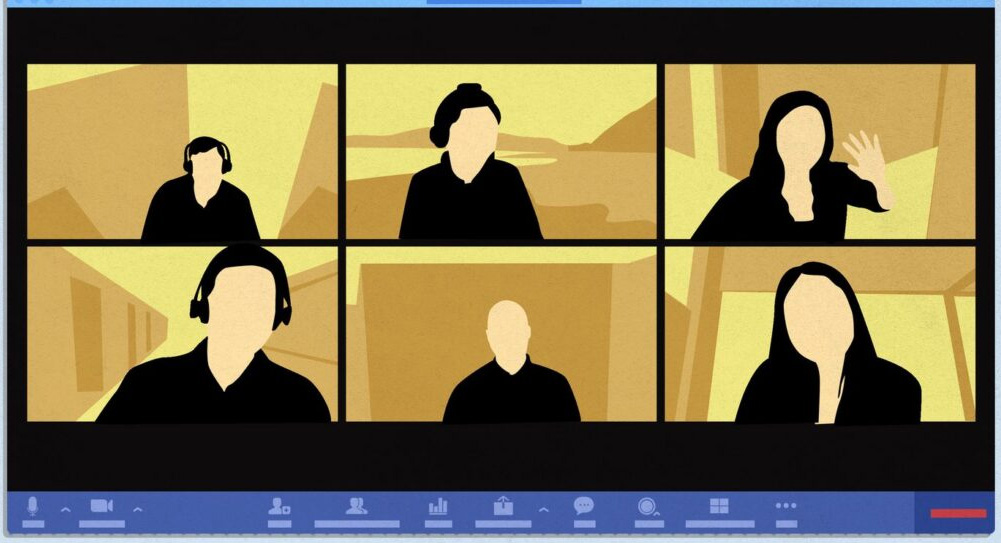
Don’t want to use headphones or a headset?
When you’re on a social call with several people in each location, it can really put a damper on your virtual happy hour if everyone had to wear headphones. Start by asking everyone to join with their mic muted, then turn them on one by one.
There are ways to optimize your voice level without getting feedback. In audio land we call this “balancing your signal chain.”
- Input level is what your mic hears. If you are a loud talker, you may want to lower this because your voice could sound distorted. If you and a friend are sitting on your couch five feet away from the laptop, you may want to raise this volume.
- Output level is what goes to your speakers. Too much level could distort the sound or cause feedback; too little level would make it difficult to hear.
There are two places to check your audio levels. One is on your meetings app; the other is on your laptop. A safe level to start with is about 70% for each of these settings. Here’s where to find those settings:
- On the meetings app (Zoom, for instance), go to the carrot to the right of the microphone icon and click on audio settings. There you can set your speaker output volume and mic input volume.
- On a Macbook Pro laptop, go to system preferences > sound > input to set the mic input volume AND the speaker output volume.
- For PCs use this Lifewire link.
I hope this was helpful!